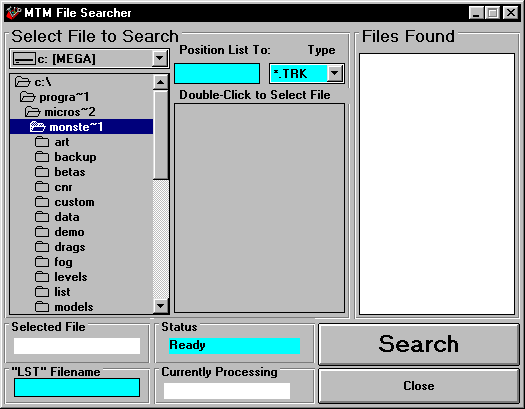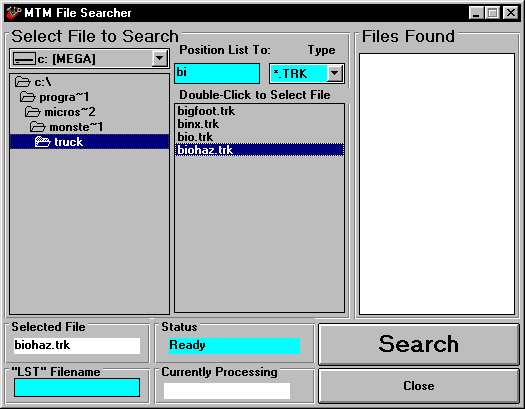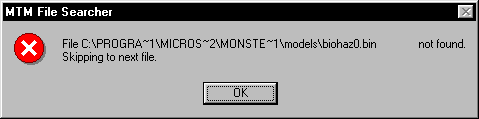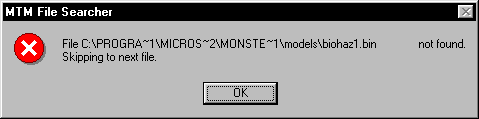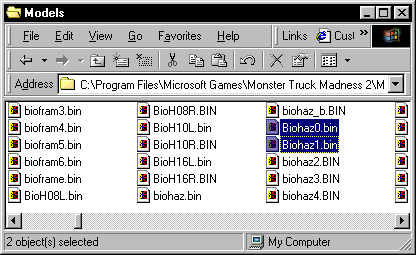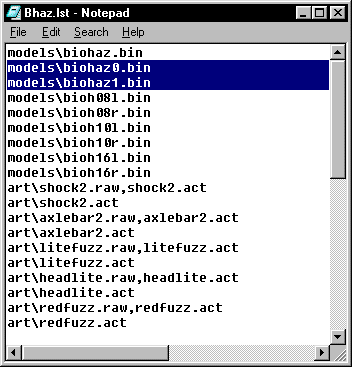|
| ||
|
(Using Mdmre's File Searcher) ~ by Toxin ~ Using MDMRE's files searcher, is the easiest way I have found to create error free pod files, while at the same time drastically reducing the pod size compared to what Tracked2 makes. If you don't already have MTM2 File Searcher, you can download it here. Essentially, File Searcher searches through a .trk file (or a .bin file) and creates a list (truck.lst) of all the files that are used by that truck. It is smart enough to include all art files used by bins, and include everything that is in the standard format of trucks in the game. The one problem that arises is using 1 truck .bin and not 3. The game is designed to have three bins for a truck (truck.bin, truck0.bin, and truck1.bin). If you look at the stock trucks, you will notice that they use three bins, with the number of faces and vertices having the following relationship: truck.bin > truck0.bin > truck1.bin. This is designed to improve framerates, by using the less complex bins when the truck is at a distance. The same thing applies to the wheel models (wheel16 > wheel10 > wheel08). Luckily, we can make only one new truck.bin and the game will use it for all three truck models. This does not apply to the wheels, all 6 wheel models (16l, 16r, 10l, 10r, 08l, 08r) must be included in the pod file. The main problem that I think most people have is that File Searcher expects to find truck.bin, truck0.bin, and truck1.bin, and if it doesn't, it makes a 0kb file in the /models directory for the ones that are missing. If you leave these in the .lst file and make the .pod and then run it in the game, chances are it won't show in the garage view, and then error out when you play the game. The goal of this tutorial is to show you how to use File Searcher, how to overcome the three truck bin problem, and how to reduce your pod file size. The other problem that you might have with File Searcher, is the 64kb file size limit on bins. If your truck.bin is overly complex, and the file size is greater than 64kb, File Searcher will not be able to search the .bin to find the art files that are used for it. This is not something that I have a lot of experience with, and will not be addressed here. Let's get Started! Assuming you have edited the .trk file to include all the changes and bins that you want, open up File Searcher.
In the folder list on the left, navigate the the /truck directory. If you have a lot of files in that directory, you can type the first few letters of the file name in the box beneath the words "Position List To:". For this tutorial, I will be using my Biohazard truck. Once you find your .trk file click on it and the name appears in the Selected File box.
To save the .lst file, you must type a name in the blue "LST" Filename box. Just type the name, do not include the ".lst" on the end, File Searcher will add that for you. Hit the Search button, and it starts searching the .trk file. Once it starts looking for the truck bins (biohaz.bin in this case) the following errors will appear.
At this point, File Searcher is finished and we can hit the Close button. (You can click on the MDMRE banner to make it go away faster too.) Now we need to open Windows Explorer, and go into the /models dir and delete the two 0kb .bin files that File Searcher created.
Navigate to the /models dir and find those files. ( Windows Tips: If you are like me, your /models directory contains thousands of files. When that dir opens, click on a file and start typing the name, and it will move to those files. Click on the first, hold down the Shift Key and click on the second. Still holding the shift key, press delete to bypass the recycle bin and permanently delete those file. Just be sure you have the correct files highlighted.) Now we are ready to edit the .lst file. Navigate to the .lst directory and find your .lst file ( bhaz.lst in my case.) Open it in Notepad or the text editor of your choice.
The only required edit is to remove the references to truck0.bin and truck1.bin. Remove those lines, and you can save, and then make the .pod with WinPod. But there are more lines that can be removed. Basically, anything that is stock ( included in truck2.pod ) can be removed from your .lst file. Here is the contents of this .lst file. The lines in red can be removed. models\biohaz.bin
The unedited .lst file contains 40 files and would make a 572kb pod which zips to 200kb. The advantages of File Searcher/WinPod over Tracked2 are all about size. Smaller pod files means less download time, less disk space and faster loading in the game. |